Fortunately, Blogger lets you write posts ahead of time and schedule their publication. And the good news is, it's easy to do. A few posts ago, I referenced writing a blog post now and publishing it later. If you're going to be around later, you can go into the post and publish it manually.
Or, you can set the publication time and let Blogger do the publishing for you. Here's how:
1. Create or edit your post.
2. In the post, scroll to the boot and click the Post Options link.
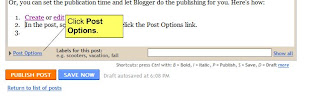

A couple notes:
If your default timezone is not your actual timezone, (in other words if you have your timezone set to Hawaii time and you specify 6:00 PM today to schedule your post), Blogger will know if it's not 6 in Hawaii yet, and will wait to publish your post. To set your timezone, click Settings > Formatting and select the correct time zone (fifth field down).
In my experience, Blogger's Compose window sometimes doesn't show what you're going to publish if you schedule publishing. You may wind up with a couple extra hard returns if you publish in the future.







 NOTE: Pictures are considered intellectual property. If you pirate someone else's picture, you're not only inviting potential issues down the road, you're also taking money out of someone's pocket.
NOTE: Pictures are considered intellectual property. If you pirate someone else's picture, you're not only inviting potential issues down the road, you're also taking money out of someone's pocket.